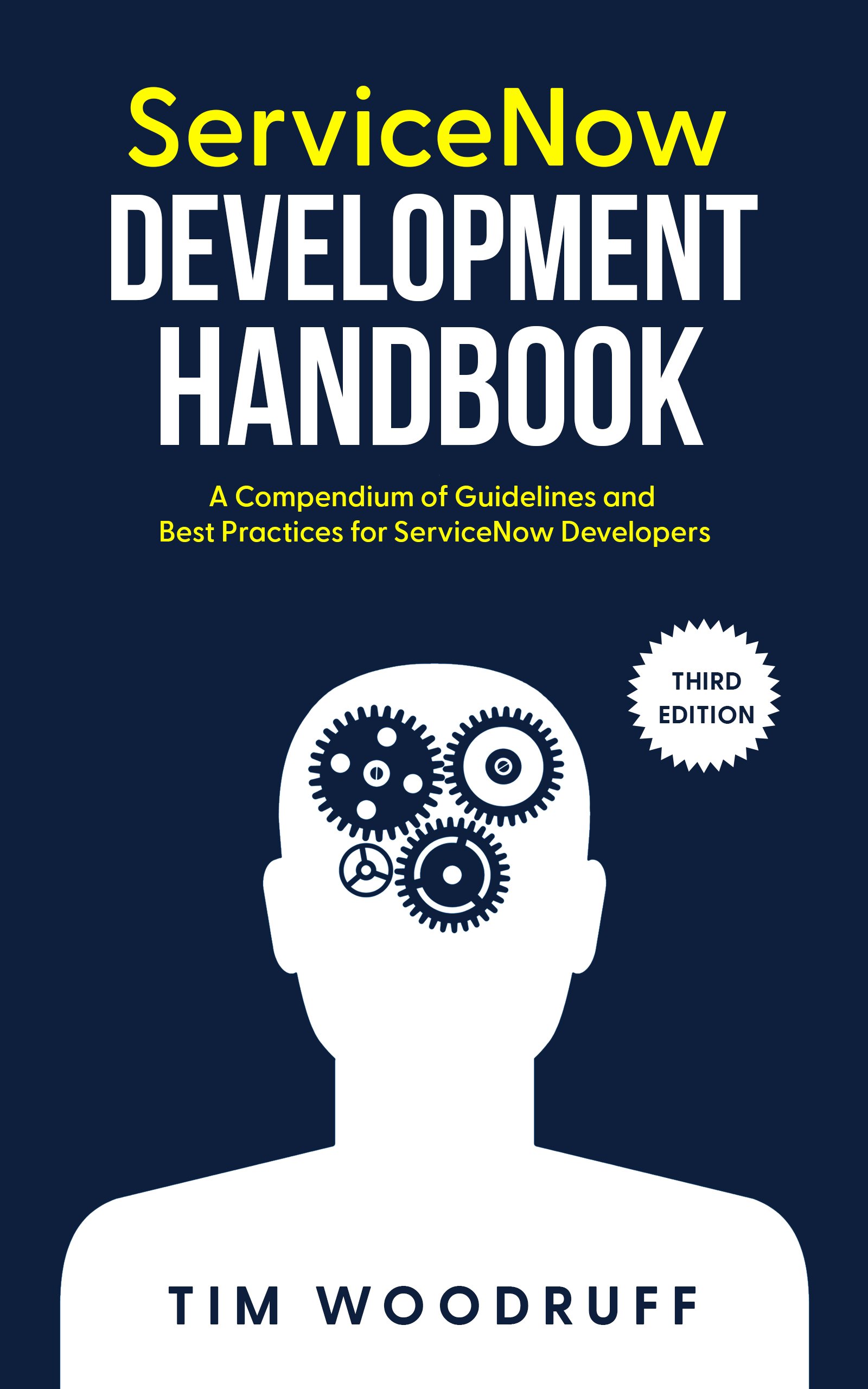“My ACL requires a given role. A user has that role, but is still failing the access check. The ACL debugger says that the ACL script is what’s failing, but my ACL is not “Advanced” and there’s no script field! What is going on??”
In this article, we’ll discuss an issue with “Advanced” ACLs and Business Rules (or non-advanced ones that behave as though they’re advanced/scripted).
This confounding behavior can very often lead to odd, unexpected, and nearly-impossible-to-troubleshoot behavior in the ServiceNow platform.
At the bottom of the article, you’ll find a free tool to solve these problems, and provide a better experience for developers and administrators in your instance!
If you enjoy this article, don’t forget to subscribe to SN Pro Tips to get more neat stuff in your inbox!
If you want to learn more about ServiceNow development, administration, and architecture tips, tricks, and best-practices, consider checking out my book: The ServiceNow Development Handbook!
The Problem
Imagine you start creating an ACL (or a Business Rule for that matter). You begin by checking the Advanced checkbox, and writing some code to check if certain conditions are met. If so, your code then checks if the user has some specific role.
Before you even finish writing your script, let alone optimizing it, you smack your forehead and realize that you can just use the condition builder and a simple role-check for this ACL. No script necessary!
So, you set the condition field, add a role to the ACL, and un-check the Advanced checkbox.
The “Script” field disappears from the form, and you’re back to looking at a simple ACL, configured exactly as you wanted it.
All done, right?
Bad news, chum. Un-checking that checkbox did precisely nothing, aside from hiding the Script field. That script is still going to execute every time your ACL is triggered!
Bro, Wut?
It’s true. The Script in your ACL or Business Rule will still run — errors and all — even when the Advanced checkbox is un-checked!
But that’s not all… In my relatively out-of-box PDI, there are 54 OOB ACLs with the “Advanced” checkbox un-checked, but which still contain scripts.
54 ACLs which have hidden code executing in the background every time they run.
54 ACLs that will be damn-near impossible to troubleshoot unless you just happen to know this little nugget of info, and specifically check for it.
It’s Worse for Business Rules
The same issue applies to Business Rules in ServiceNow, but more-so.
If you have a Business Rule with some code in the Script field and/or the “Delete” or “Query” operation checkboxes checked, and you set the Advanced field to false, it will hide the script field… but then, if you save the BR, it will re-enable the Advanced field (and those checkboxes and script will still apply) without even telling you!
On one hand, you might consider this a good thing. The next time you load that BR, you’ll be able to at least see the Script field to troubleshoot it.
On the other hand, the fact that it doesn’t even inform you that this is happening, is… frustrating, to say the least. This can certainly lead to all manner of unexpected behavior, performance impacts, and security concerns, just like the issue with ACLs can.
The Solution
"Okay Tim", you reply. "If you're so smart, then what's the solution?"
First of all, thank you for acknowledging that I'm brilliant and handsome.
"I didn't say you were--"
Anyway - one option is to make sure that you (and all other developers in your environment) always remove any scripts in the Script field of any BRs or ACLs before un-checking the “Advanced” checkbox.
I, however, am an idiot, and will very likely forget to do that. I certainly wouldn’t rely on everyone else - even junior devs - to know this, and remember it every time they interact with a BR or ACL.
So - I’ve written a little tool that’ll sort all of this out for you.
It has the following features:
When the “Advanced” checkbox is un-checked on an ACL or BR, if any code exists that is not commented out in the script field, it adds special comments to the script field that preserve the original script’s value, but prevent it from executing. A notification is shown, indicating that this was done.
When the “Advanced” checkbox is checked on an ACL or BR, if there is code in the Script field which was previously commented out (using those special comments mentioned above), then the code is un-commented so that the original functionality is restored.
A notification is shown, indicating that this was done.
This prevents “hidden code” from executing without your knowledge, making it extremely difficult to troubleshoot performance, security, or logic bugs; not to mention the potential security risks that would arise if code is running as part of your ACL that you don’t expect!
When the “Advanced” checkbox is un-checked on a Business Rule, if the “Delete” or “Query” checkboxes were checked before the update, they will be un-checked, and a field message will be shown indicating that this was done.
(If this is not done, then saving the Business Rule after un-checking “Advanced” will not disable the Delete or Query operations. Instead, when the form reloads, Delete and/or Query (along with Advanced) will all be re-checked without even notifying you!)
When a Business Rule or ACL is loaded where the “Advanced” checkbox is un-checked, but a script containing code (that isn’t commented out) is already present (such as if it existed before this tool was installed), an error message is shown at the top of the form to indicate that this is the case.
This should help with troubleshooting issues that result from this confounding platform behavior (which ServiceNow refuses to acknowledge as a platform bug, and therefore isn’t likely to fix).
Download
Download the Advanced ACL and Business Rule Helper tool as an Update Set by clicking the link above.
All you have to do is install the Update Set from the downloaded XML file, and you’re good to go!
You can see all the Client Scripts in this tool before downloading it if you like, in this public Gist.
-
2025
- Sep 29, 2025 Find Filthy Inefficient Single-Record Queries FAST
- Sep 14, 2025 Communicating Changes to Your Users (& Setting Default User Preferences in ServiceNow)
- Mar 24, 2025 Calculate Distance Between Two Locations in ServiceNow (without an API call!)
- Mar 11, 2025 5 Ways to Check your ServiceNow Instance for DANGEROUS CODE in Less Than 5 minutes
- 2024
- 2023
-
2022
- Dec 13, 2022 ServiceNow Developers: BE THE GUIDE!
- Oct 19, 2022 A Faster, More Efficient Client-side GlideRecord (Free tool!)
- Oct 9, 2022 Animated Loading Message & Collapsible Details on ServiceNow Form or Field (Client-side)
- Aug 23, 2022 Using .addJoinQuery() & How to Query Records with Attachments in ServiceNow
- Aug 18, 2022 Free, Simple URL Shortener for ServiceNow Nerds (snc.guru)
- Aug 16, 2022 How to Get and Parse ServiceNow Journal Entries as Strings/HTML
- Aug 14, 2022 New tool: Get Latest Version of ServiceNow Docs Page
- Mar 4, 2022 How to Set or Change ServiceNow Application's Repository URL, Credentials, or SSH Key
- Feb 7, 2022 How to return a CSV file from a Scripted REST API (SRAPI) in ServiceNow
- 2021
-
2020
- Nov 17, 2020 SN Guys is now part of Jahnel Group!
- Sep 14, 2020 Better ServiceNow Notifications (& Another FREE Tool!)
- Jul 31, 2020 Debugging Client & Catalog Client Scripts in ServiceNow
- Jan 20, 2020 Getting Help from the ServiceNow Community
-
2019
- Dec 18, 2019 Can ServiceNow Script Includes Use the "current" Variable?
- Nov 18, 2019 Handling 'text/plain' and Other Unsupported Content Types in ServiceNow Scripted REST APIs
- Apr 21, 2019 Understanding Attachments in ServiceNow
- Apr 10, 2019 Using Custom Search Engines in Chrome to Quickly Navigate ServiceNow
- Apr 4, 2019 Set Catalog Variables from URL Params (Free tool)
- Apr 1, 2019 Outlook for Android Breaks Email Approvals (+Solution)
- Mar 11, 2019 GlideFilter is Broken - Free Tool: “BetterGlideFilter”
- Feb 27, 2019 Making Update Sets Smarter - Free Tool
-
2018
- Nov 29, 2018 How to Learn ServiceNow
- Nov 6, 2018 ServiceNow & ITSM as a Career?
- Oct 19, 2018 Asynchronous onSubmit Catalog/Client Scripts in ServiceNow
- Oct 11, 2018 How to do Massive, Slow Database Operations Efficiently With Event-Driven Recursion
- Sep 18, 2018 Broken Queries & Query Business Rules in ServiceNow
- Sep 7, 2018 JournalRedactor - Easily Redact or Delete Journal Entries in ServiceNow!
- Jul 23, 2018 Admin Duty Separation with a Single Account
- Jun 19, 2018 Improving Performance on Older Instances with Table Rotation
- Jun 4, 2018 New Free Tool: Login Link Generator
- May 29, 2018 Learning ServiceNow: Second Edition!
- Apr 17, 2018 Upgrading From Express to Enterprise: What's Missing
- Apr 12, 2018 If a Genie Gave Me Three Wishes, I'd Use Them All to "Fix" Scope
- Mar 19, 2018 Service Catalog "Try in Portal" button
- Mar 15, 2018 Video: Custom Output Transition Conditions From a Single Workflow (Script) Activity
- Feb 11, 2018 We have a new book!
-
2017
- Nov 6, 2017 Requiring Attachments (& Other Miracles) in Service Portal
- Sep 12, 2017 Handling TimeZones in ServiceNow (TimeZoneUtil)
- Jul 27, 2017 How to Enable DOM Manipulation in ServiceNow Service Portal Catalog Client Scripts
- Jun 25, 2017 What's New in ServiceNow: Jakarta (Pt. 1)
- Jun 4, 2017 Powerful Scripted Text Search in ServiceNow
- May 9, 2017 Work at Lightspeed: ServiceNow's Plan for World Domination
- Apr 9, 2017 Avoiding Pass-By-Reference Using getValue() & setValue()
- Apr 4, 2017 "Learning ServiceNow" is Now Available for Purchase!
- Mar 12, 2017 reCAPTCHA in ServiceNow CMS/Service Portal
-
2016
- Dec 20, 2016 Pro Tip: Use updateMultiple() for Maximum Efficiency!
- Dec 2, 2016 We're Writing a Book!
- Nov 10, 2016 Chrome Extension: Load in ServiceNow Frame
- Sep 7, 2016 Force-Include Any Record Into an Update Set
- Sep 1, 2016 GlideRecord Pagination - Page through your GlideRecord query
- Jul 17, 2016 Granting Temporary Roles/Groups in ServiceNow
- Jul 15, 2016 Scripted REST APIs & Retrieving RITM Variables via SRAPI
- May 17, 2016 What's New in Helsinki?
- Apr 27, 2016 Customizing UI16 Through CSS and System Properties
- Apr 5, 2016 ServiceNow Versions: Express Vs. Enterprise
- Mar 28, 2016 Update Set Collision Avoidance Tool: V2
- Mar 18, 2016 ServiceNow: What's New in Geneva & UI16 (Pt. 2)
- Feb 22, 2016 Reference Field Auto-Complete Attributes
- Feb 6, 2016 GlideRecord & GlideAjax: Client-Side Vs. Server-Side
- Feb 1, 2016 Make Your Log Entries Easier to Find
- Jan 29, 2016 A Better, One-Click Approval
- Jan 25, 2016 Quickly Move Changes Between Update Sets
- Jan 20, 2016 Customize the Reference Icon Pop-up
- Jan 7, 2016 ServiceNow: Geneva & UI16 - What's new
- Jan 4, 2016 Detect/Prevent Update Set Conflicts Before They Happen
-
2015
- Dec 28, 2015 SN101: Boolean logic and ServiceNow's Condition Builder
- Dec 17, 2015 Locate any record in any table, by sys_id in ServiceNow
- Dec 16, 2015 Detecting Duplicate Records with GlideAggregate
- Dec 11, 2015 Array.indexOf() not working in ServiceNow - Solution!
- Dec 2, 2015 Understanding Dynamic Filters & Checking a Record Against a Filter Using GlideFilter
- Oct 20, 2015 Bookmarklet: Load the current page in the ServiceNow frame
- Aug 27, 2015 Easily Clone One User's Access to Another User